How to submit your medical communication using Mac
- Take a screenshot of your bill on Mac
- To redact:
- Click on the Markup button
 in the grey ribbon on top of the screenshot.
in the grey ribbon on top of the screenshot. - Select a shape from the dropdown menu:
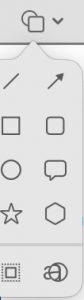
- Drag the shape to the text you want to cover. Adjust the shape as needed. Select a fill color for your shape.

- Repeat steps b. and c. to cover additional text.
- Click on the Markup button
- To save your screenshot: File > Export > select PDF/JPEG/PNG
- Fill out the submission form which lets you upload your redacted file.
How to submit your medical communication using iPhone
- Take a photo of your medical communication with your iPhone.
- To redact:
- Tap Edit, then tap the Markup button.

- Tap the Add
 button and select a shape.
button and select a shape. - Drag the shape to the text you want to cover. Adjust the shape as needed. Select a fill color for your shape from the color display at the bottom of your screen
- Repeat steps b. and c. to cover additional text.
- Tap Edit, then tap the Markup button.
- Tap Done twice. Your photo is now redacted.
- Fill out the submission form which lets you upload your redacted file.
For more details, read How to edit a screenshot on your iPhone.
How to submit your medical communication using Windows
- Take a screenshot of your medical communication on Windows.
- To redact:
- Press Windows Key + Shift + S to open the Snipping Tool (Snip & Sketch).
- Drag to select the area you want to capture. The screenshot will appear in the Snip & Sketch editor.
- Use the Draw tool (pen/highlighter) or insert a shape (rectangle/line).
- Choose a solid black (or other dark) color for redaction.
- Drag the shape or draw over the text you want to cover.
- Repeat steps c–e to cover additional text.
- To save your screenshot: Select the floppy disk icon > select PDF/JPEG/PNG
- Fill out the submission form which lets you upload your redacted file.
How to submit your medical communication using Android
- Take a photo of your medical communication with your Android phone.
- To redact:
- Open the photo in the Gallery/Photos app.
- Tap Edit, then choose Markup (this may appear as a pencil or edit icon).

- Select the pen tool.
- Use a solid dark color (e.g., black) to draw or place a shape over the text you want to cover.
- Repeat steps c–d to cover any additional text.
- Save your redacted photo: Tap Save as copy. The redacted copy will be saved in your photo gallery.
- Fill out the submission form which lets you upload your redacted file.
